Adding token details and logos to the blockchain explorer is very important to enhance the quality of the project. This is very important to attract the attention of investors. If you want to learn how to add token details in Blockchain Explorer, then this article is for you. Since we are learning how to create a project, we will do everything step by step.
Already, we have created a token. We have verified it on Polygonscan. Now it’s time to add the token details and logo to the polygon scan. To do this, there are some important things to keep in mind. For example, you need to have a website where there is information about the token. Everything has to match the deployed token. If you don’t have a website, then create one first.
What is required to add token details to Polygonscan?
- Website: A website containing the token information and matching the website name with the deployed token
- Business Mail: A mail with @yoursite.com at the end is required. It must be your webmail. Here, Gmail won’t work.
- Deployed token: Token must be already deployed on Polygon mainnet
How to Add Token Details and Logo on Polygonscan: A Step-by-Step Guide
You need to have a PolygonScan account to add token information. We have already learned how to open an account. If you can’t do it, then you can read this article: How to Verify Smart Contract on Polygonscan
Open Polygonscan and find your token: https://polygonscan.com
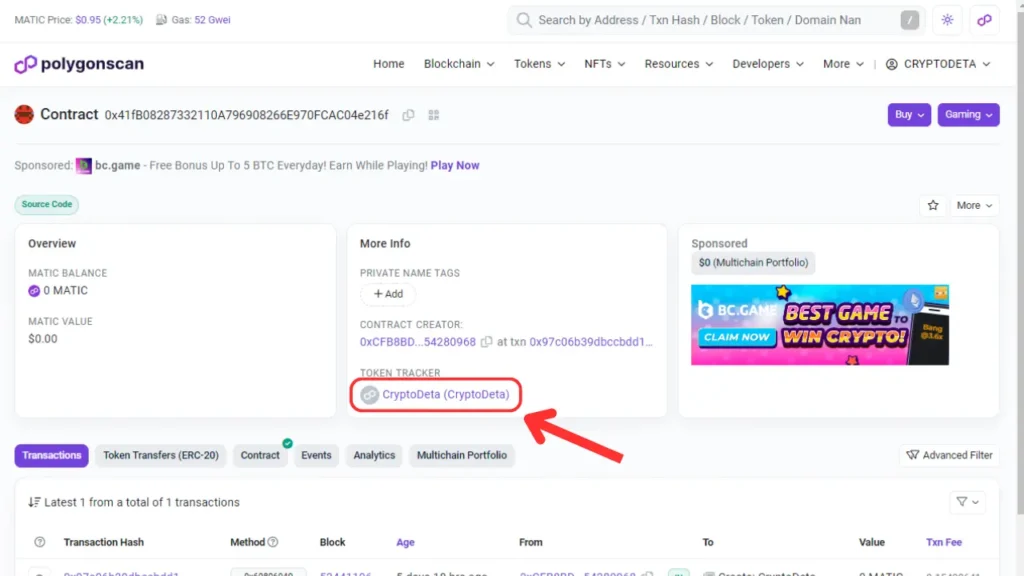
Click on your token name. Token Tracker
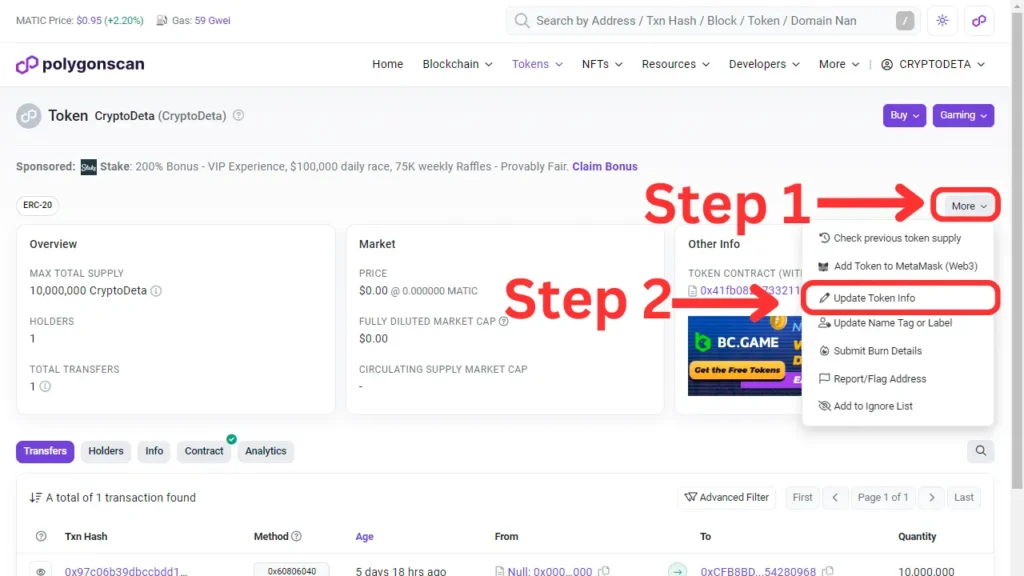
Click the more button. Next, Click Update Token Info
Verify Address Ownership
To verify address ownership, you can use this link. go to the link and paste your token contract address : https://polygonscan.com/verifyaddress
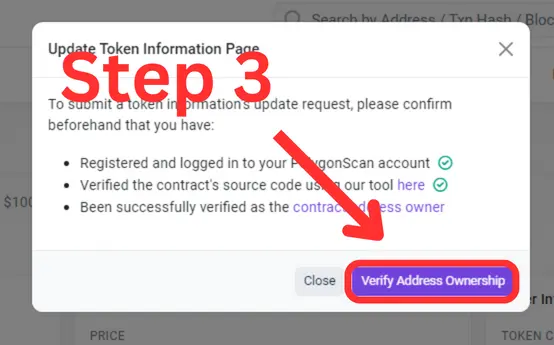
Click Verify Address Ownership
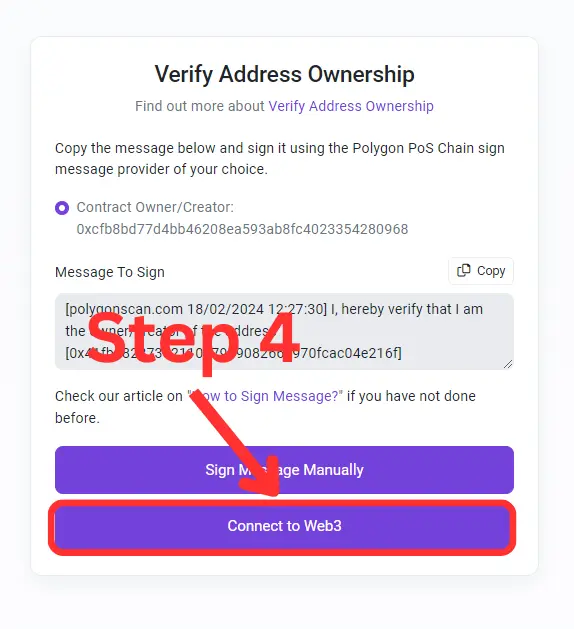
Now Connect Your metamask wallet by clicking Connect to Web3 Button
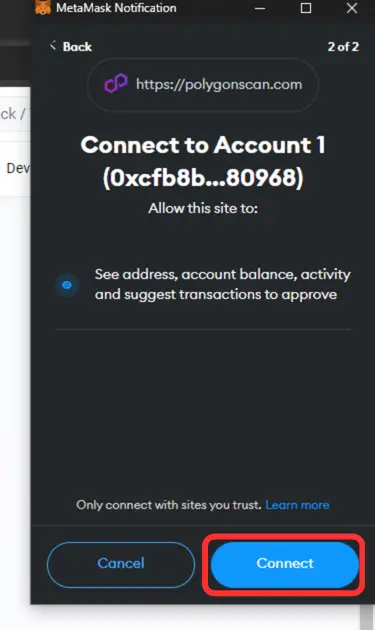
Click Connect Wallet Button
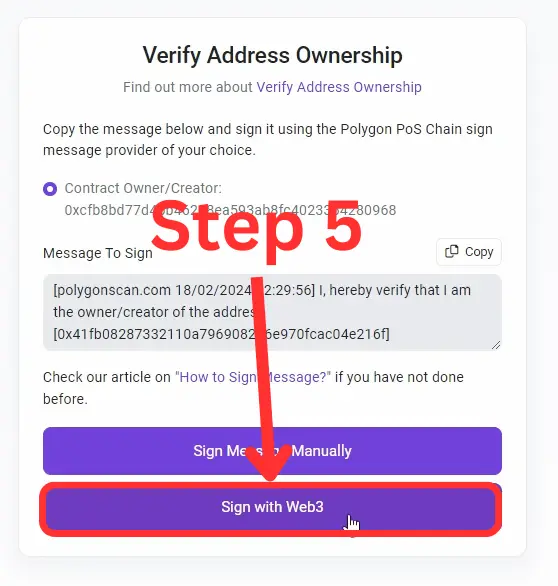
Click the Sign with Web3 button.
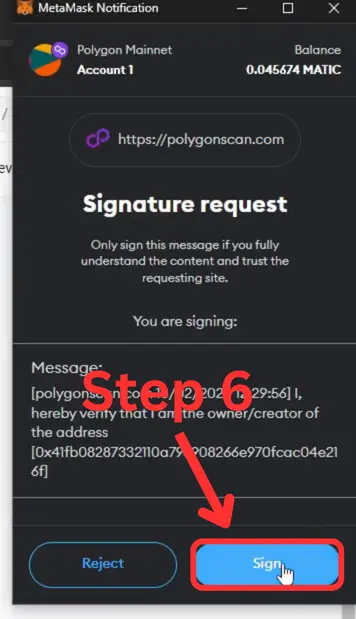
Now click Sign Your Metamask Wallet. To do this, you must use the wallet in which you deployed the token. If you don’t do this, there will be a lot of problems
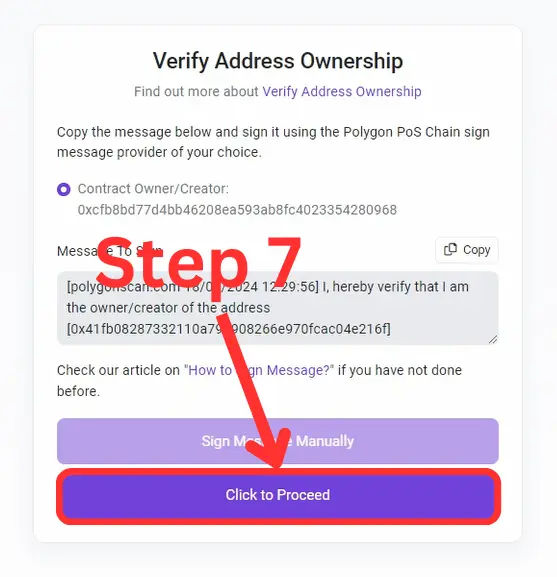
Now click to Proceed button.
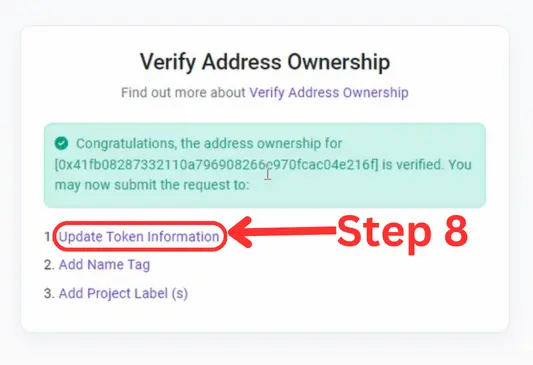
Congratulations Your token ownership has been verified.
Add Token Details and Logo on Polygonscan
After token ownership is verified, click the update token information button. https://polygonscan.com/tokenupdate/ Your token address
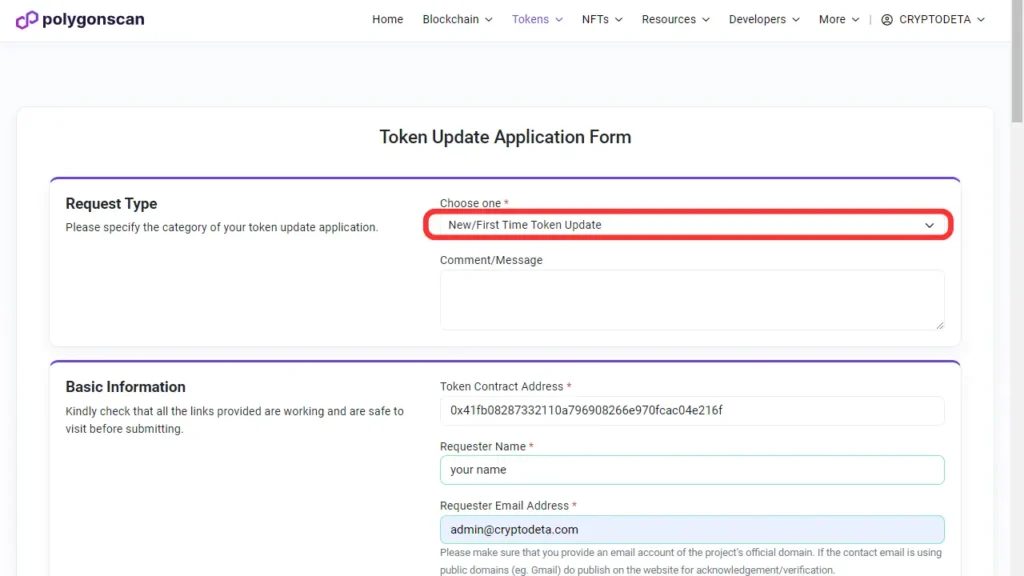
Don’t change the automatically selected request type. Now enter all your token information.
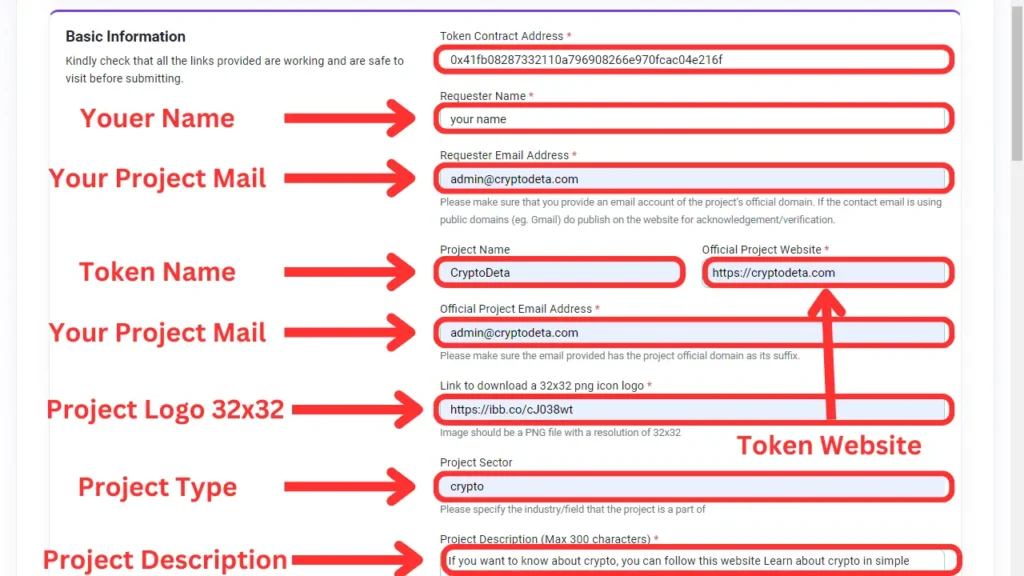
Now fill all these blank cells.
- Token Contract Address : deployed Token Address
- Requester Name : Your Name
- Requester Email Address : Project Mail Address: end @yoursite.com
- Project Name : your Token name
- Official Project Website : project website URL
- Official Project Email Address : same project mail address
- Link to download a 32×32 png icon logo: project logo must have a 32×32 png image link
- Project Sector : Your project sector for example; memes, gaming, Dex etc
- Project Description (Max 300 characters): The project description must be 300 characters long.
Upload Your Image For Free : https://imgbb.com
Chane Your Logo and image Size: 32×32 use this free website
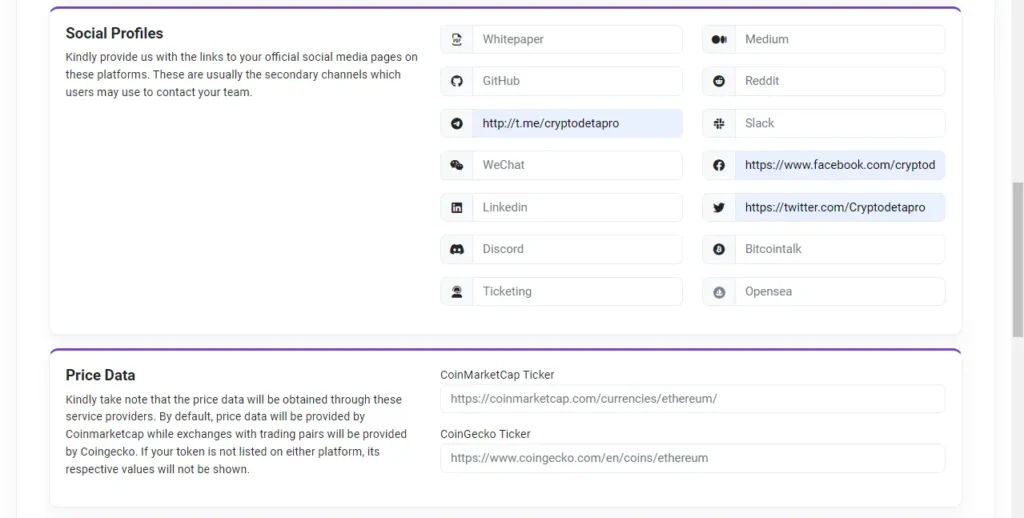
Social Profiles: Now put your project’s official social media links here. But give your whitepaper URL in the first cell. Then enter your social media URL in the following cells.
Price data: There is no need to give anything here. If your token is already listed on CoinMarketCap and Coingeko, then you can provide that link here.
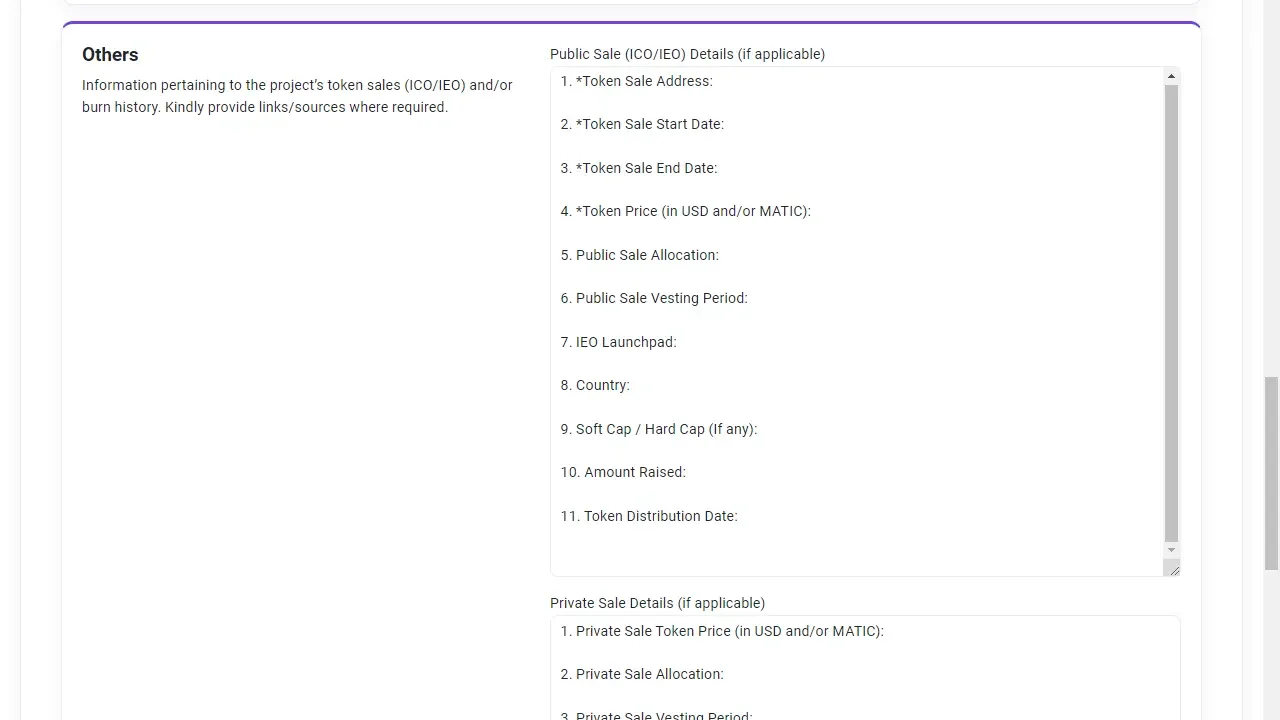
Others: There is no problem if you don’t give anything here, but if you want, you can give your presale smart contract address and presale website URL. Nothing will happen if it is not optional.
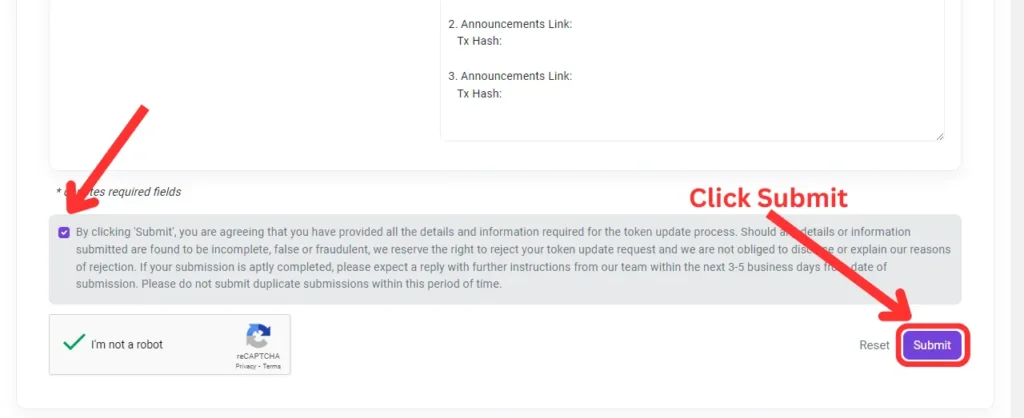
After giving all the information, click on the submit button. Of course, you should check all the information before doing this.
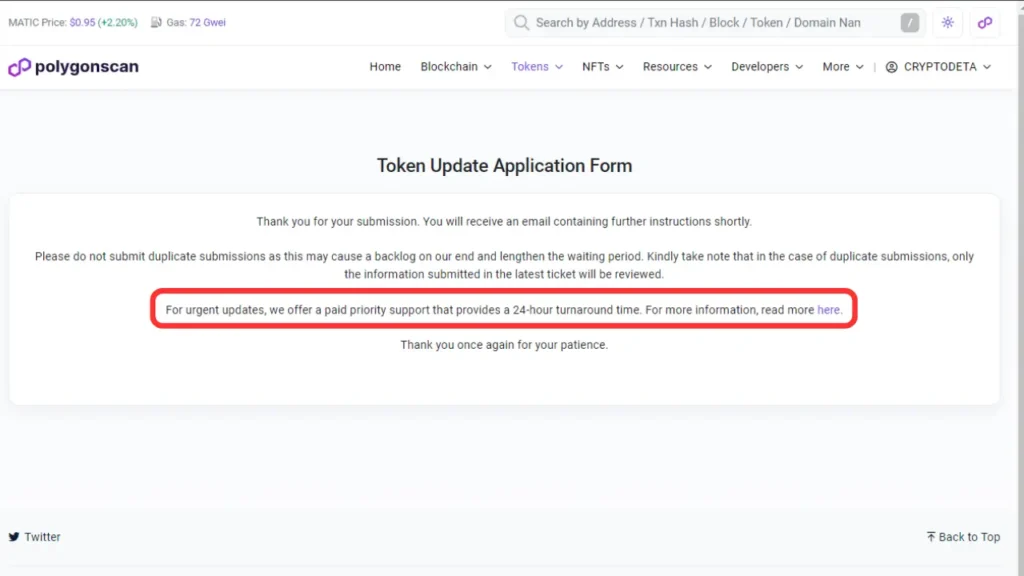
Your application has been submitted. Now wait for 24 hours, and then you will be mailed a polygon scan. Then you just reply with a line in that mail for verification. Of course, if you read the mail from Polygonscan carefully, you will get the reply line. Just copy that line and reply to the same email. When you reply to that mail, your token details will be added within 2 to 3 days.
Read more:




